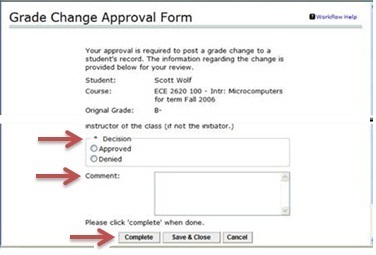Changing a grade
The following is a set of instructions on how to either submit a grade change or how to approve a grade change, if you are a designated approver.
1) Log on to Academica using your WSU AccessID and password. Click on the "Grade Change" option in the Faculty Instructional Resources menu.
2) Select the class for which you need to submit grade changes.
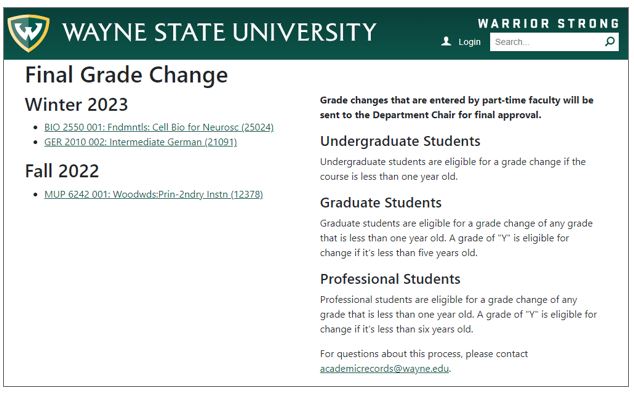
3) The class list will appear for the class you have selected.
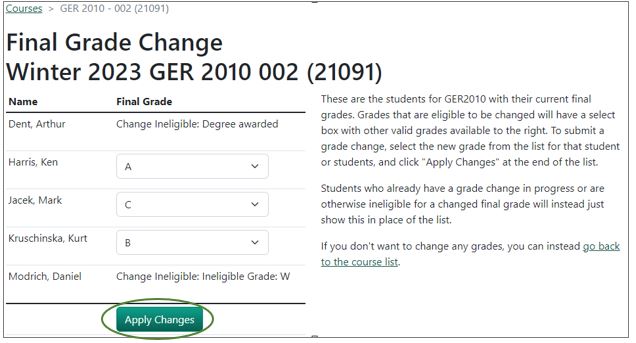
Use the Final Grade menu to select the new grade. You can change the grade of more than one student before clicking "Apply Changes."
You may notice that some students can not be selected. Through this process, we are only allowing grade changes that are less than a year old. Exceptions would be a "Y" grade at the graduate level. You have five years to change a "Y" grade. At the Pharmacy Professional level, you have six years. Also, if a student has graduated since they took your class or if they officially withdrew, you will be unable to change the grade. In short, if you can't select the student, the grade is either too old or the student has graduated
4) Select a new grade and reason for the grade change. By selecting "Other" in the reason field, you will need to enter a reason in the free-form text field that will appear. Once you're done, click the "Apply Changes" button.
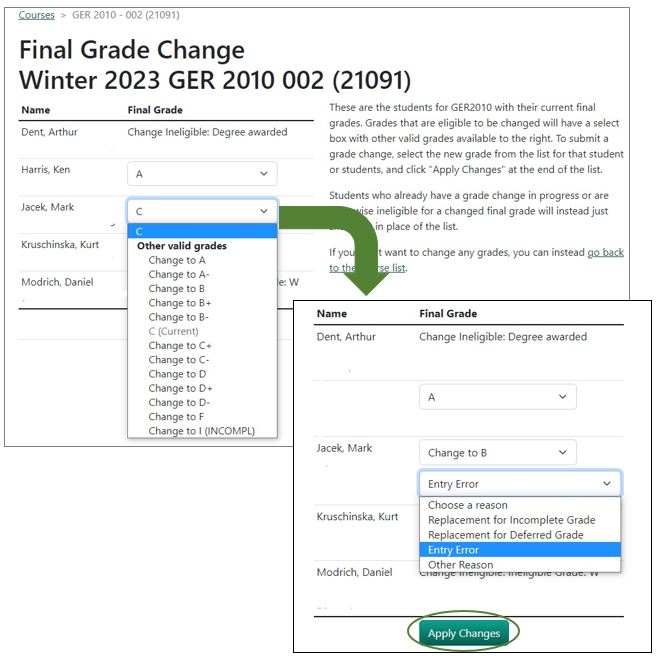
5) Click on "Confirm All Changes" to submit the new grades, or "Go Back" to return to the class list.
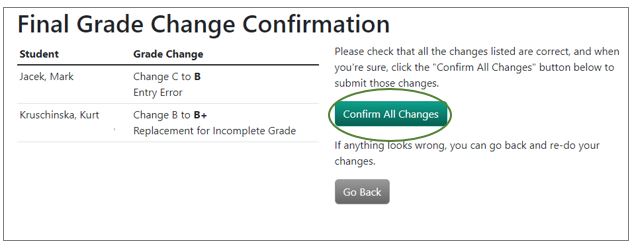
Once the changes have been submitted, the page will refresh back to the class list and the changes will be indicated as "Change Ineligible: Change in progress."
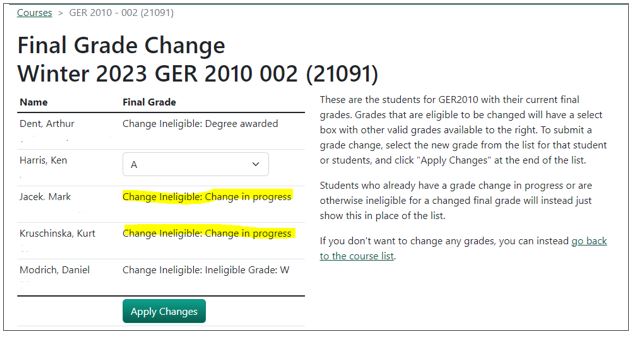
Students receive an auto-generated email when changes are made to their academic record.
Due to requests made by several colleges, part-time faculty members must secure approval for any student grade changes they initiate. The following approval process is performed by designated full-time faculty members, usually department chairs, in response to e-mail notifications.
1) Log on to Academica using your WSU AccessID and password. Click on the "Workflow Worklist" option under the Faculty Instructional Resources menu.

2) Here, you will see the list of grade changes that are ready for your consideration. Click on the name of the grade change you wish to review.
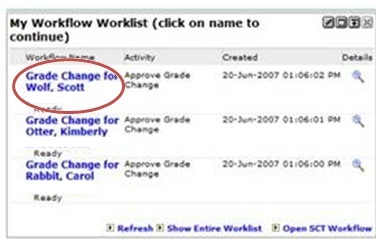
3) The Grade Change Approval form will display necessary details, such as the name of the class and the grade. When you have made your decision, select the "Approved" or "Denied" radio button, as appropriate. If you choose to deny the request, you may opt to enter a comment, which will be sent back to the person who initiated the grade change. When you are ready to submit your decision, be sure to select the "Complete" button. When you are finished, either continue working, or exit Academica, as required.