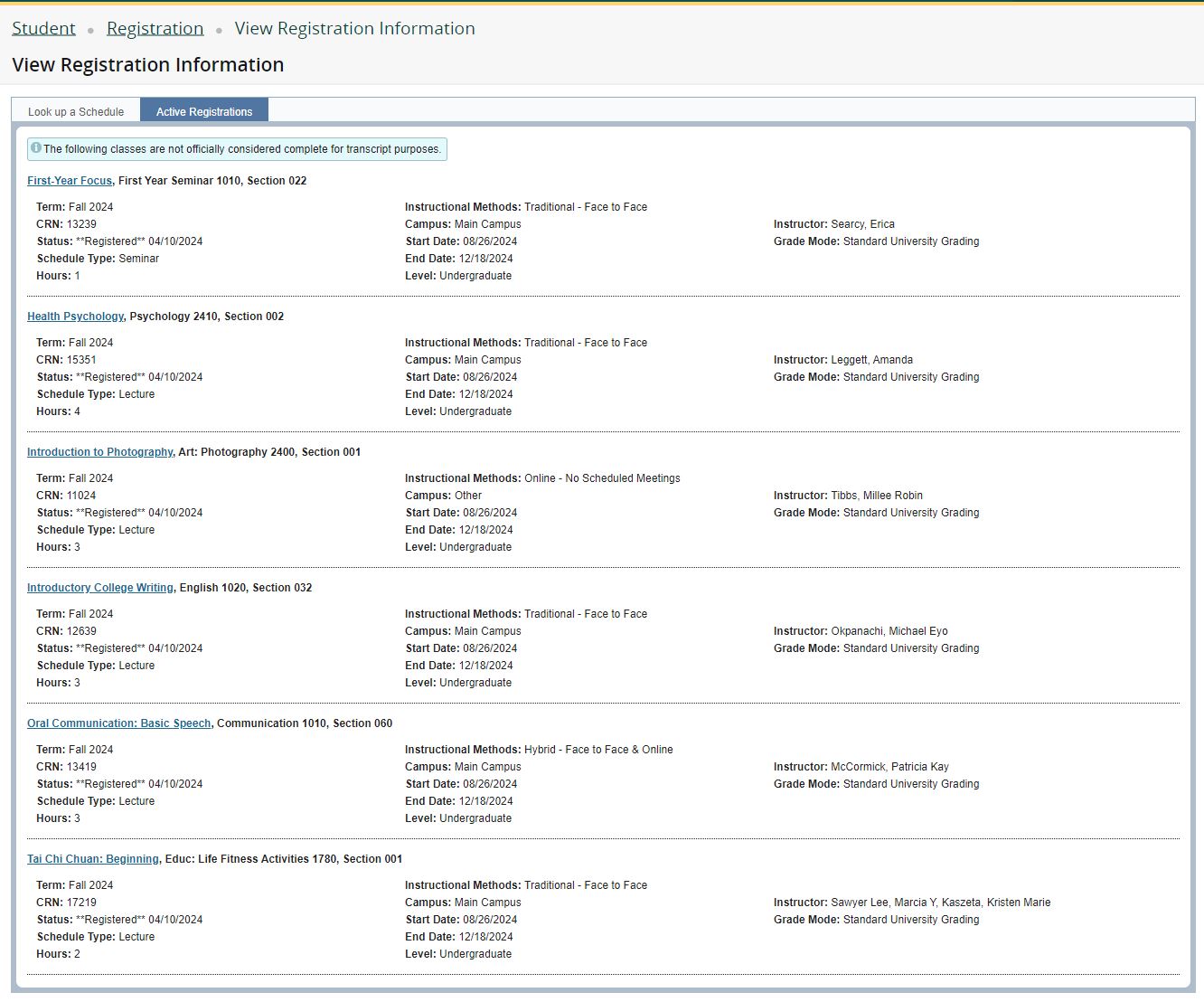Student registration
Once you have been approved to join a First-Year Interest Group (FIG), you will be instructed by the FIG coordinator to register. Be sure to watch your email!
How to join a FIG
Go to the Registration Portal (registration.wayne.edu) and select "Register for Classes." You will need to know your AccessID and password to log in (the same credentials you use for Academica).
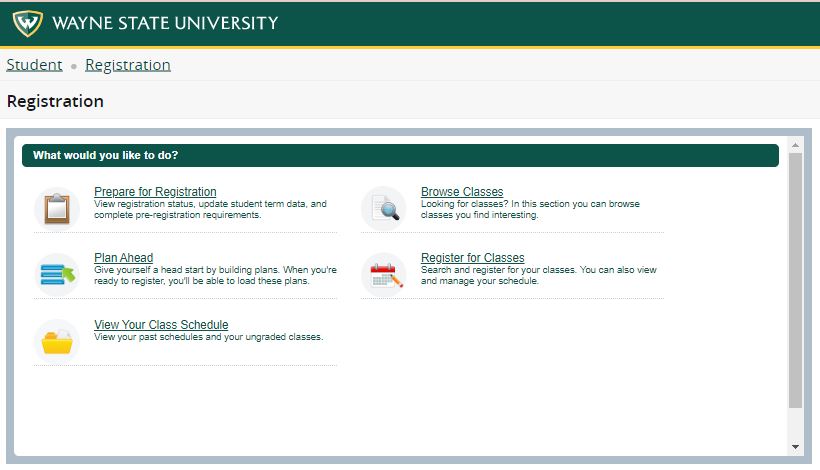
Select Fall 2024
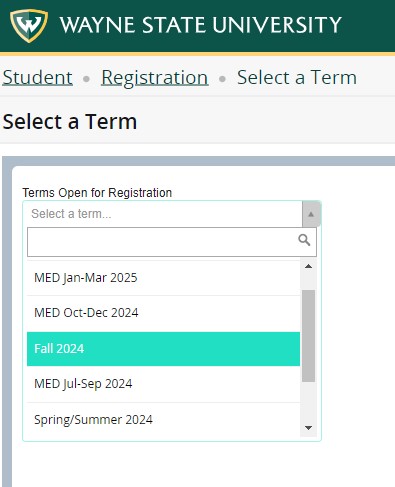
The Blocks tab displays the classes in your FIG. Click "Submit" in the bottom right corner. The courses will be added to your schedule and the page will refresh. You'll see a message in the top right saving the save was successful and the classes will appear in the Summary as "Registered."
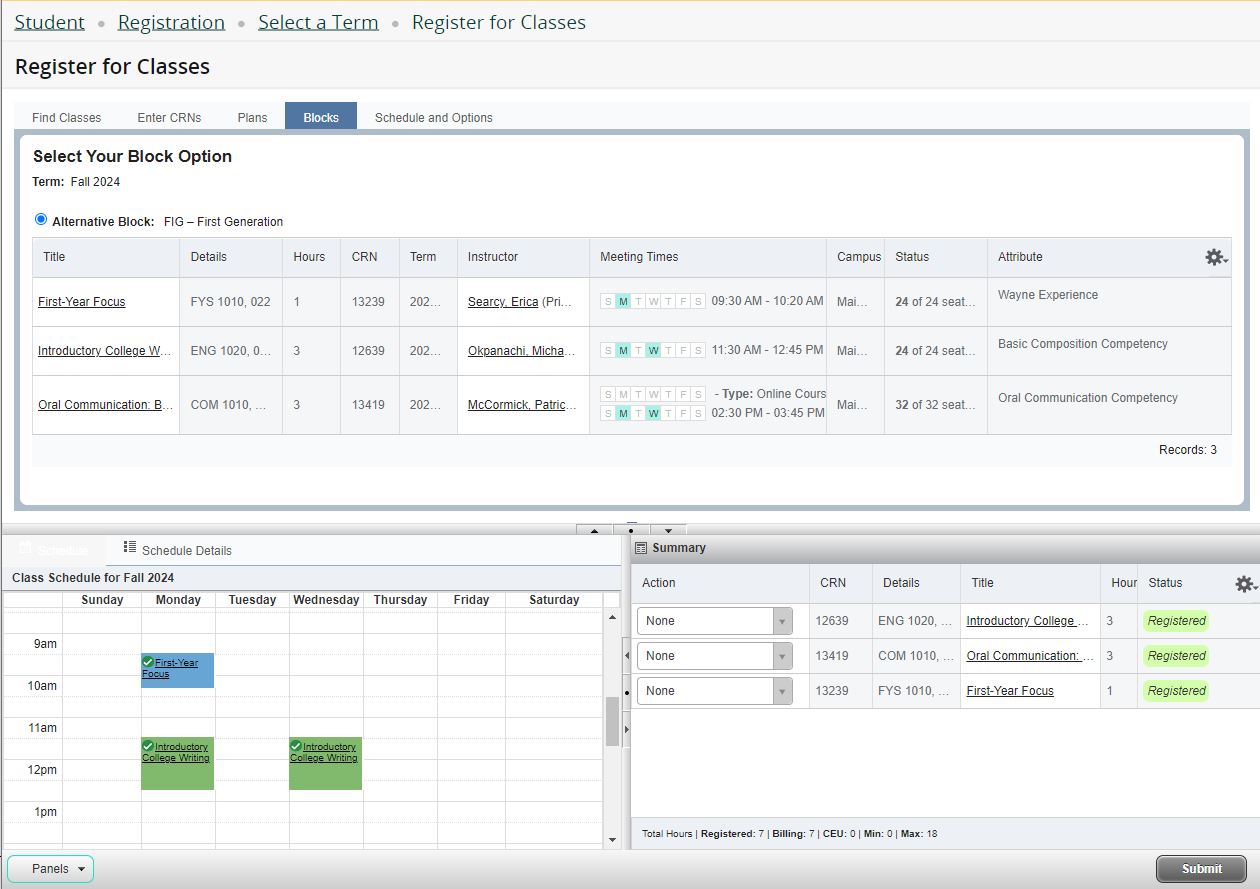
Schedule Details/Schedule and Options
Notice how your time and day schedule panel is displayed in the lower panel. Classes that are asynchronous (online classes with no set time/day/location) are not represented, so you'll want to make time in your own schedule to allow for time for these classes.
For more information about your schedule, select the "Schedule and Options" tab:
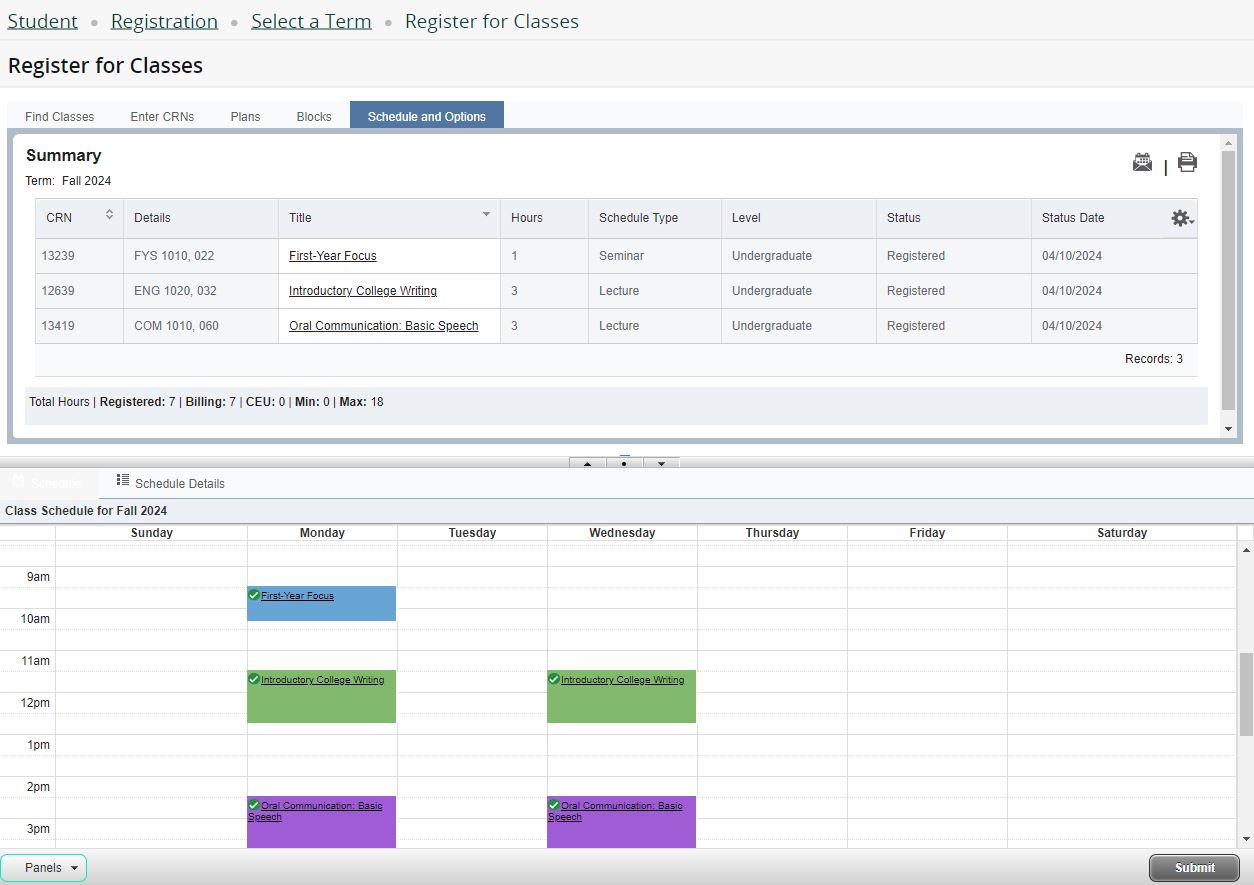
Class Details
If you click on the Title of a course anywhere in the class schedule, it opens the Class Details panel.
Each tab on the left of the Class Details panel contains information about that specific section of the course.
"Instructor/Meeting Times" shows information about the instructor (their name is a hyperlink to their email) and the location of the class. An online campus map is available at maps.wayne.edu
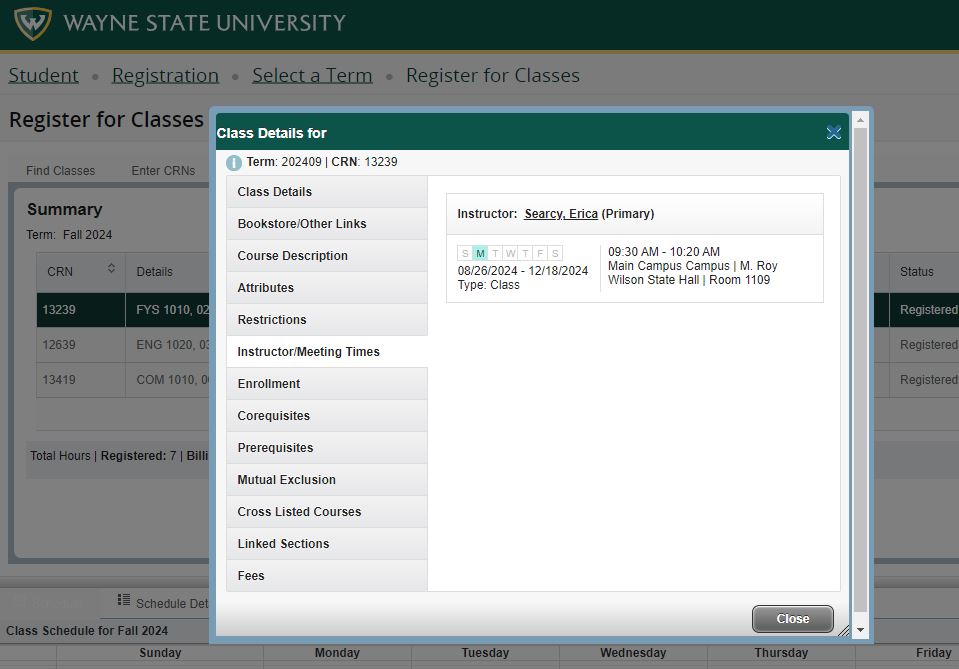
More information the Class Details panel is available here: How to read the Class Details Panel
Adding more classes
IMPORTANT! You need to register and complete a minimum of 12 credits to be considered a full-time student. Most students take 15 - 16 credits each fall and winter to maintain good progress to degree.
Undergraduate tuition is assessed using a flat rate, so you can take 12 - 18 credits for the same total cost (not including any course or program specific fees). For more information regarding flat-rate tuition, please see: Flat-Rate Tuition Frequently Asked Questions
To add more classes, use the "Find Classes" tab to search for classes. The "Advanced Search" expands your options to include searching by instructor, college, instructional method, etc. More walk-throughs on registration are available on the Registration webpage.
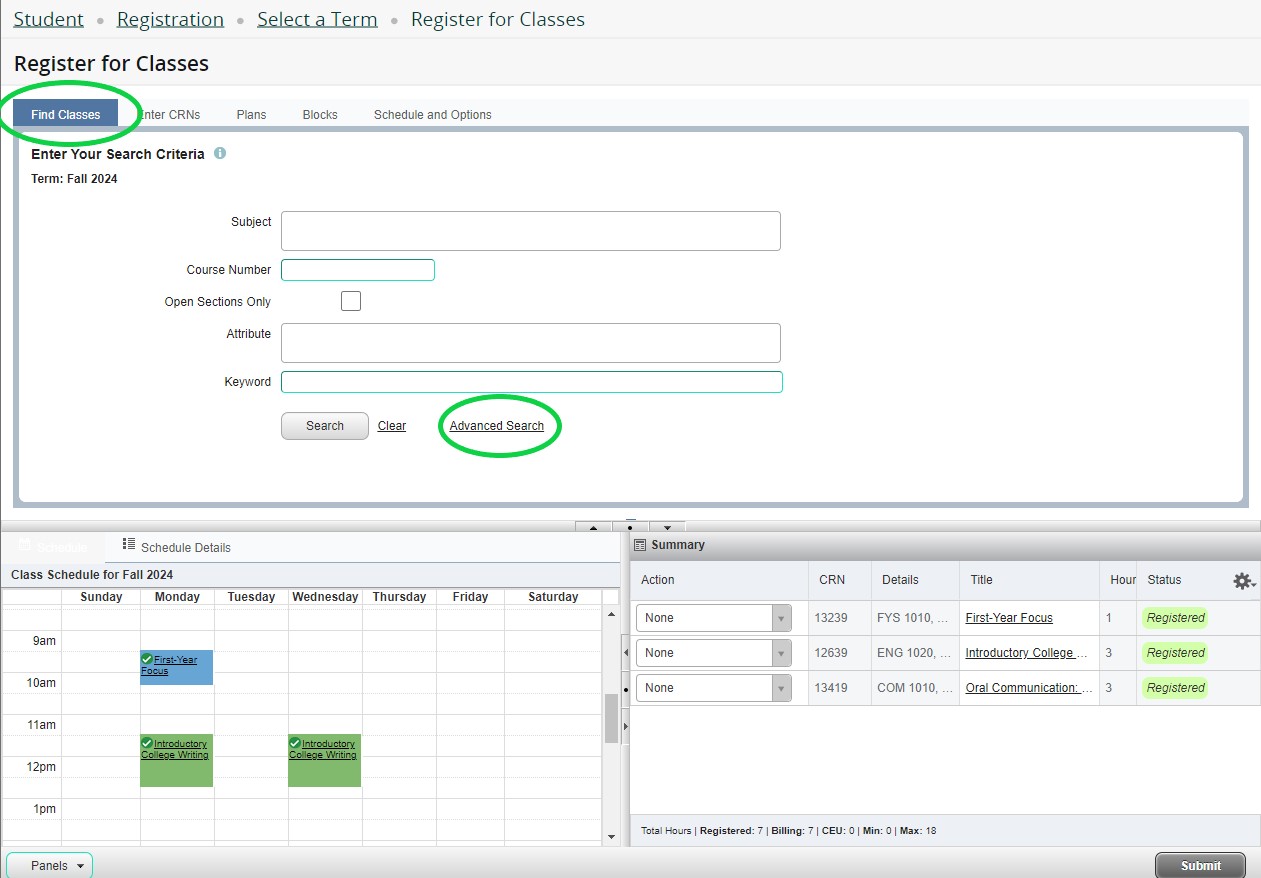
Changing your schedule
FIG classes are a locked set, so you won't be able to drop these classes on your own once they're on your schedule. Contact your FIG coordinator for assistance, if needed.
Classes not in the FIG block can be added and dropped whenever registration is active through the first two weeks of classes.
Viewing your class schedule
When you click on Registration at the top of the page, it will take you back to the Registration Portal homepage.
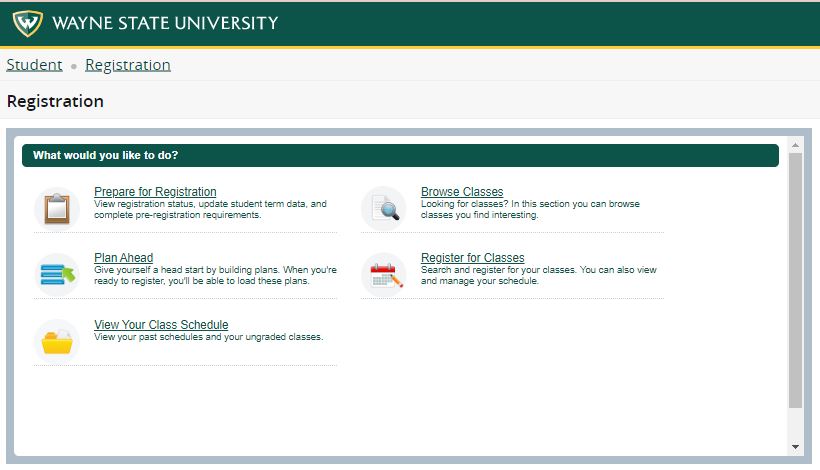
Selecting "View Your Class Schedule" allows you to access your schedule even when registration is not active. Use the Term menu to display your schedule for Fall 2024. There are icons in the top right to email and print your schedule.

The "Active Registrations" tab lists additional detail, such as start and end dates: