Midterm Grades
All classes numbered below 4000 (except those that have been granted waivers) are required to enter midterm grades (formerly referred to as Early Academic Assessment or EAA) through Academica. The Midterm grading pages will be made available at the beginning of the third week of classes. The deadline for submission of midterm grades is at the end of the seventh week of classes. Midterm web grading will be turned off for the semester at that time.
To submit your Midterm grades:
- Log in to Academica.
- Click on the Faculty Instructional Resources menu under "WSU Resources."
- Click on the Faculty Grade Entry link.
- Select "Midterm Grades" Tab
IMPORTANT! Be sure select the correct tab. Otherwise, you may enter in midterm grades as final grades.
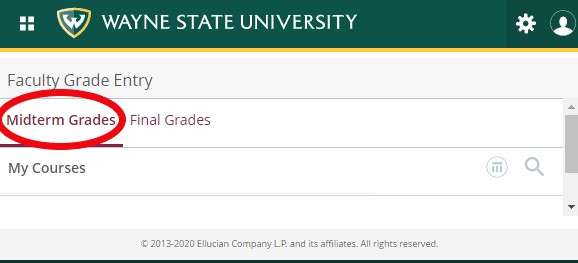
- Select the desired class from the list on the top section of the page. You will see your class list. For each student, select the appropriate grade from the menu. All students should receive a grade.
- To avoid losing the grades you have entered, click the "Save" button.
Exporting and Importing a Grade Roster
These instructions assume you're using the Grade Roster from the Grade Entry System. You can import a spreadsheet from the Canvas gradebook as well - once you get your Excel file from Canvas, you can start at step 7, followed by mapping the appropriate fields.
- Click on course from My Courses list to be graded.
- Click on the Tools menu at the top right of the page.
- Select the Export Grade Template.
- Click Export.
- Save the Excel file.
- Open the Excel file, enter in grades (and last date of attendance, where appropriate) and save file with updated grades
- Go back to the Tools menu and click Import.
- Upload the Excel file (click Browse to find your file and then Upload. Click Continue.).
- In preview step, click Continue.
- Make sure that the columns from the import spreadsheet are mapped correctly. Make sure that the following columns have green checkmarks: Term Code, CRN, Student ID (either AccessID or Banner ID with leading zeros), Final Grade and Last Attend Date. While you aren't required to report a Last Attend Date for midterm grades, you still must map an empty column in your spreadsheet to this field to complete the upload successfully.
- To import grades, click Continue on the validate step
- Click Finish
- Check that the grading status indicator bar in My Courses is green to ensure all student grades were imported.