Faculty grade entry instructions
- Go to WSU home page: https://wayne.edu/
- Click on Login to log into Academica
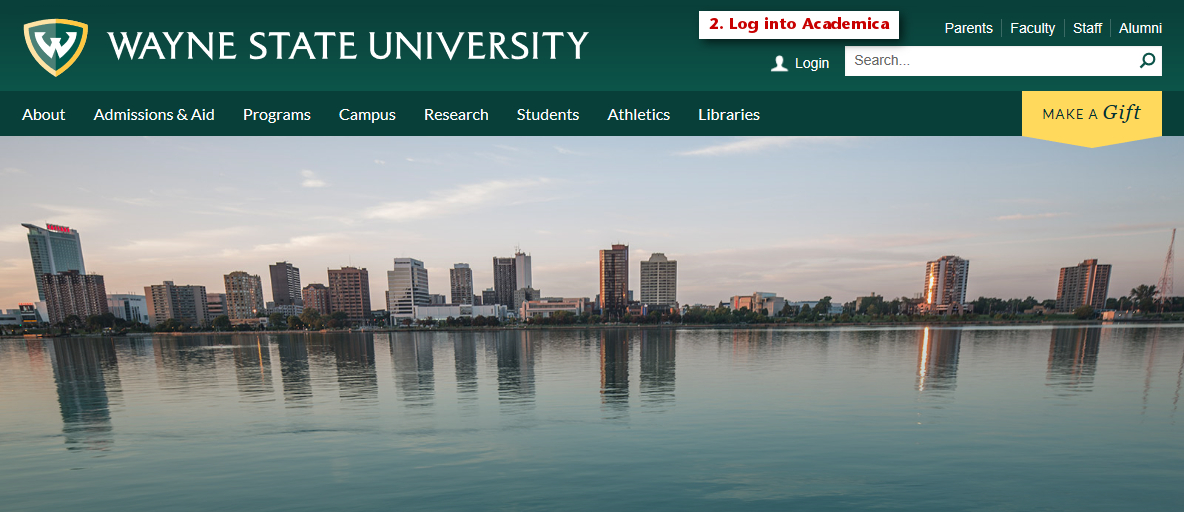
- Log in using your AccessID
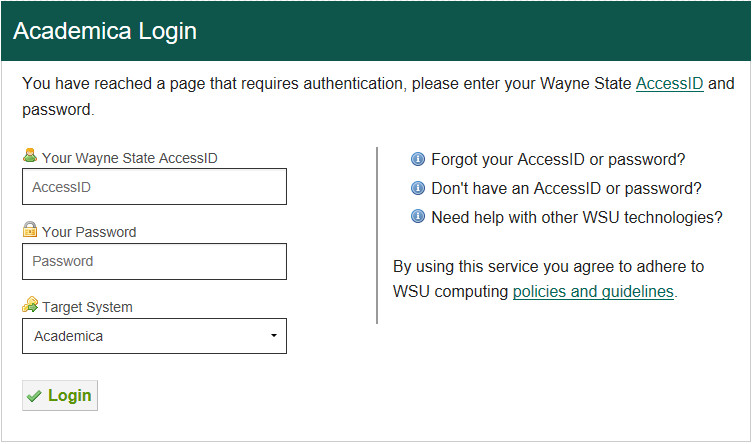
- Click on Faculty Instructional Resources
- Click on Faculty Grade Entry link
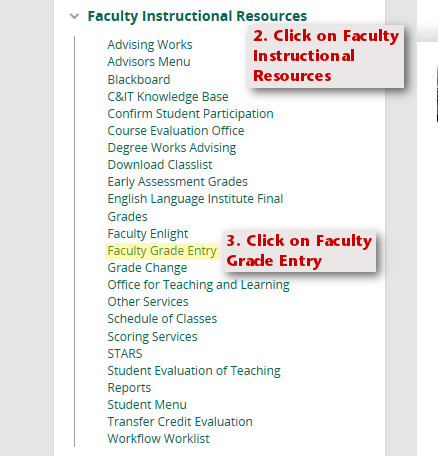
- Log into Duo Authentication
Selecting a course
- Click on the Course you want to grade
- Review information in the Course Details tab on the right
Entering final grades
NOTE: If the application has been inactive for 60 minutes, the session will timeout. A notification bar will first appear, if not responded to, the application will close and any unsaved changes will be lost.
GRADES ROLL NIGHTLY - do not enter temporary grades
- Select a student from the Enter Grades section below the course list
- Select a grade
- Click Save
A Last Attend Date is required for incomplete or failing grades. The date must be within the start and end dates of the class (see Course Dates in the Course Details pane).
Tools export/import
- Select the course to be exported
- Click on the Tools (gear icon) menu
- Select Export Template
- Choose a type of Excel file
- Click Export
- Save the file
- Open the file
- Enter grades in the Final Grade column
- Save the file
- Return to the Faculty Grade Entry page
- Select Import from the Tools menu
- Upload the Excel file
- Click Continue
- Check that the columns from the imported spreadsheet are mapped correctly (green checkmarks)
- Click Continue
- Review the validation details
- A validation report can be downloaded for detailed review and correction or errors
- Click Continue
- Click Finish
Grading status/rolled
The Grading Status and Rolled columns in the My Courses section of the page will indicate if no grades, some grades, or all grades have been entered or rolled respectively.