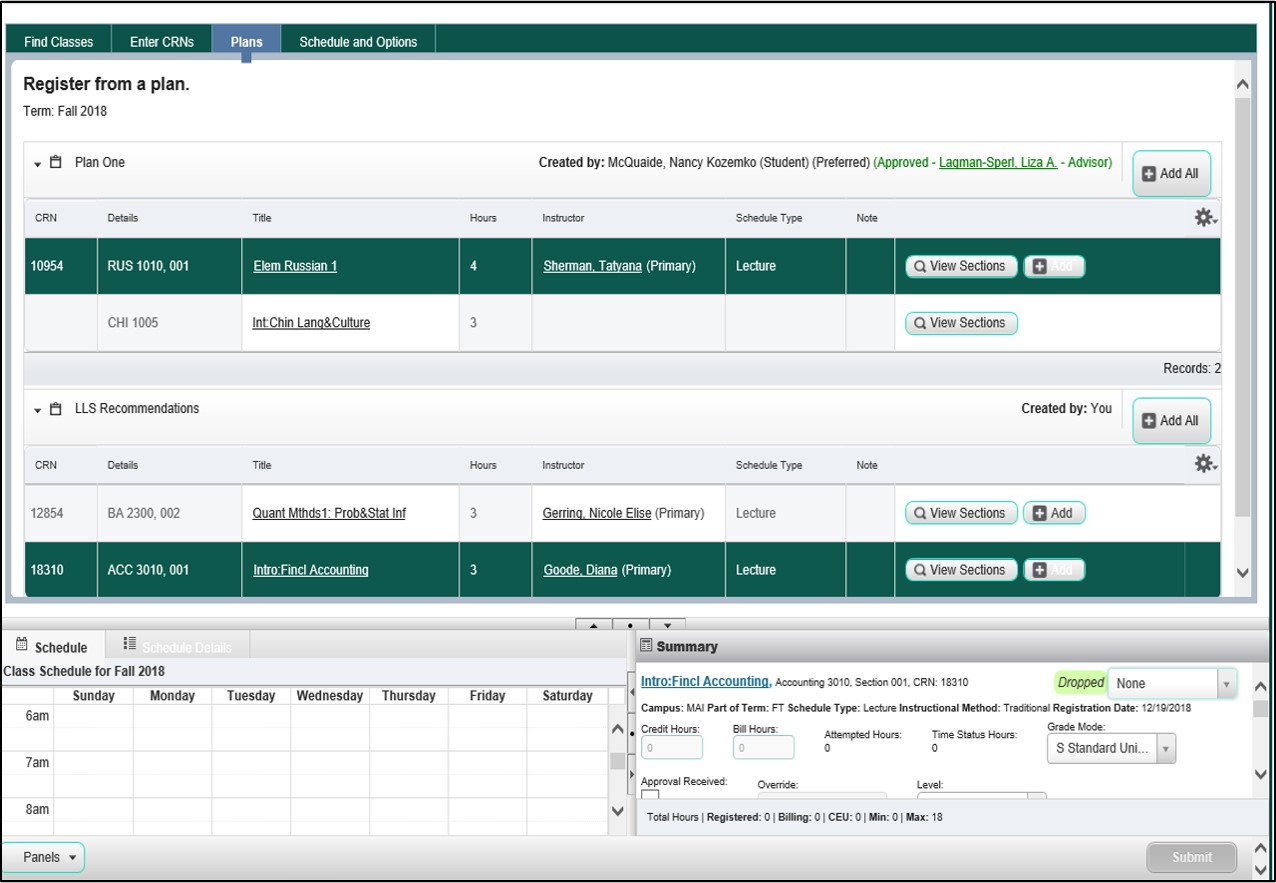How to use Plan Ahead
This feature allows students to browse the class schedule, select classes, and save the plan for upcoming registration (up to five plans at a time).
NOTE 1: Creating a plan does not check for holds, pre-requisites, co-requisites, or anything that might prevent registration.
NOTE 2: These plans only exist for as long as the specific term is available for view in the Class Schedule. For long-term planning, please see Degree Works and talk with your advisor.
Instructions
Go to the Registration Portal (via Academica or registration.wayne.edu) and click on "Plan Ahead"
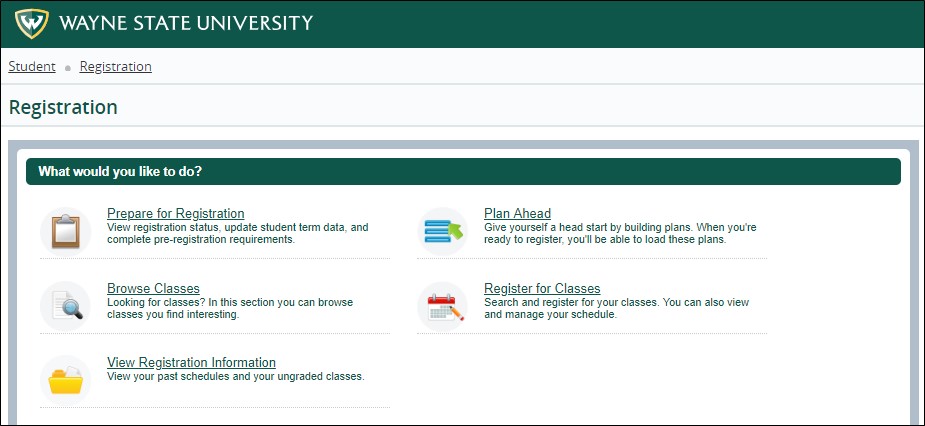
Log in using your AccessID and Password, then select term. Then, select or create a plan:
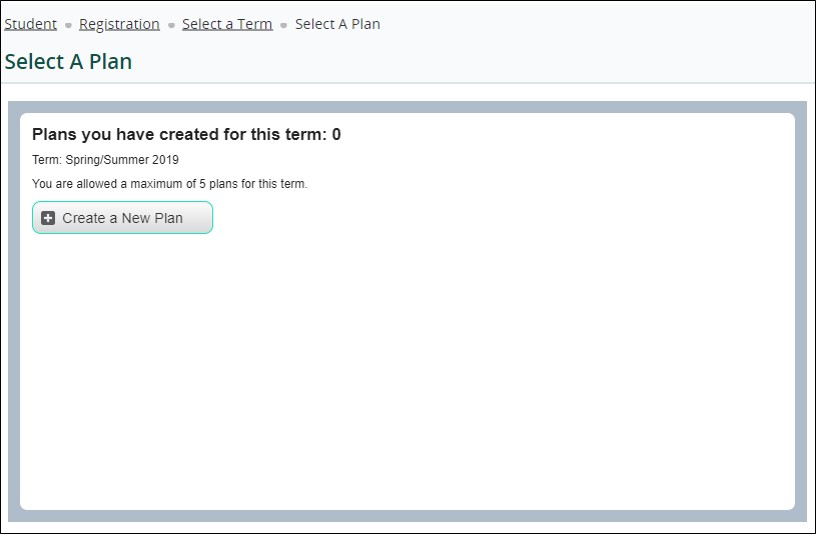
Use the "Find Classes" panel to search for a course (for more information on how to find classes, see "How to Browse")
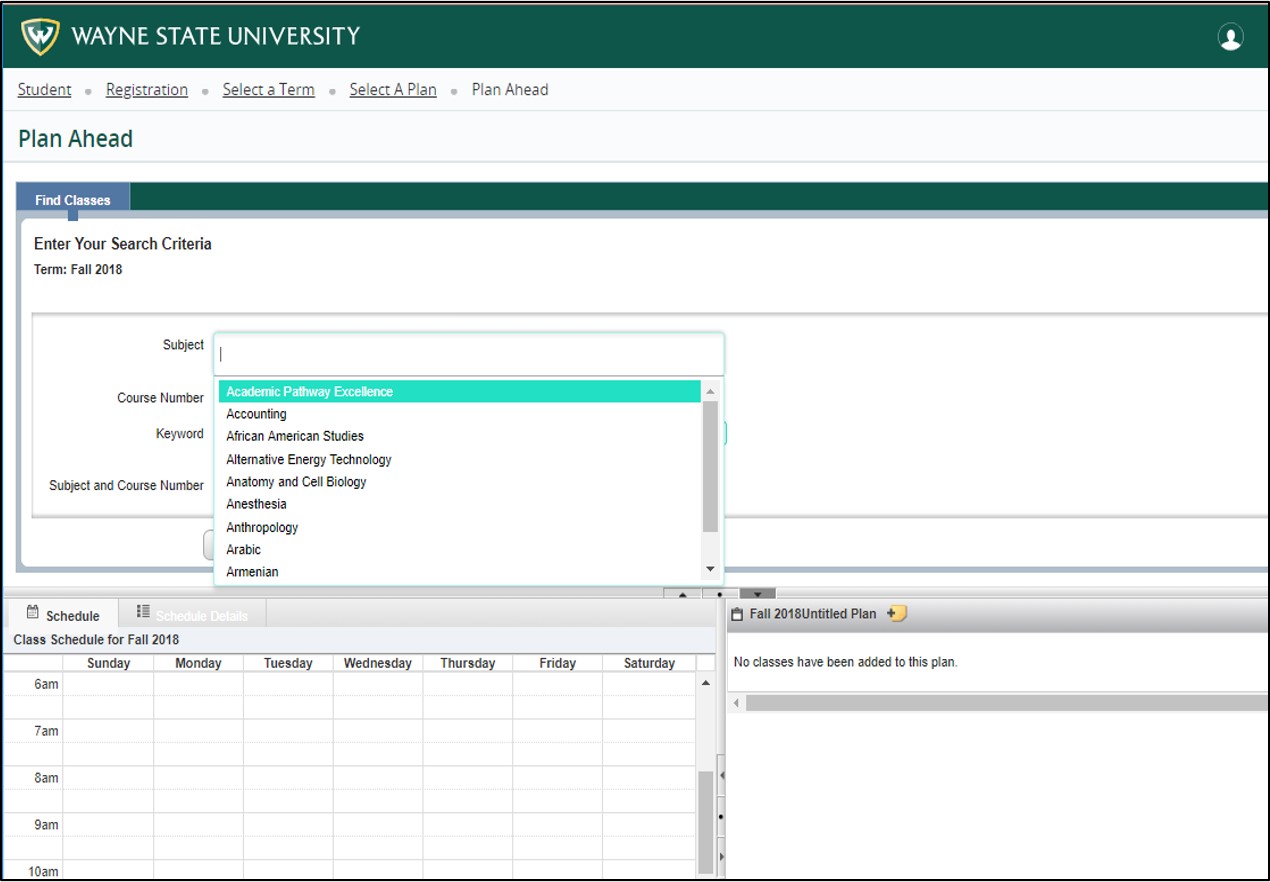
Your plan may include a combination of courses and/or sections with specified times and days, depending on whether or not registration is active as your plan is being created.
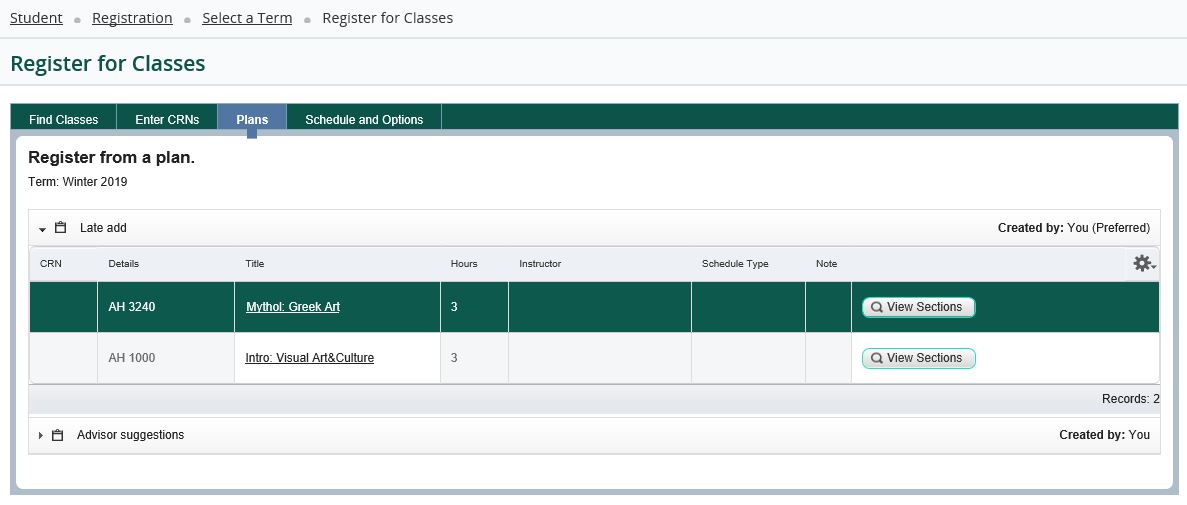
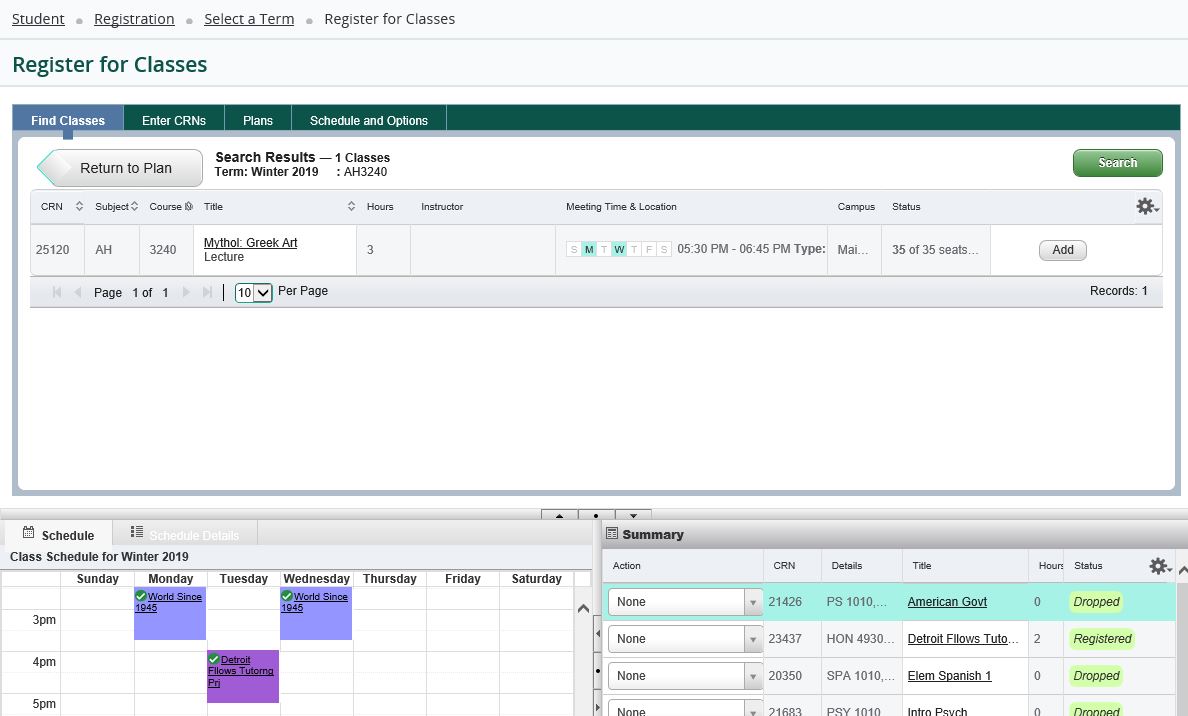
Once you have made your selections, click on "Save Plan" and name it.
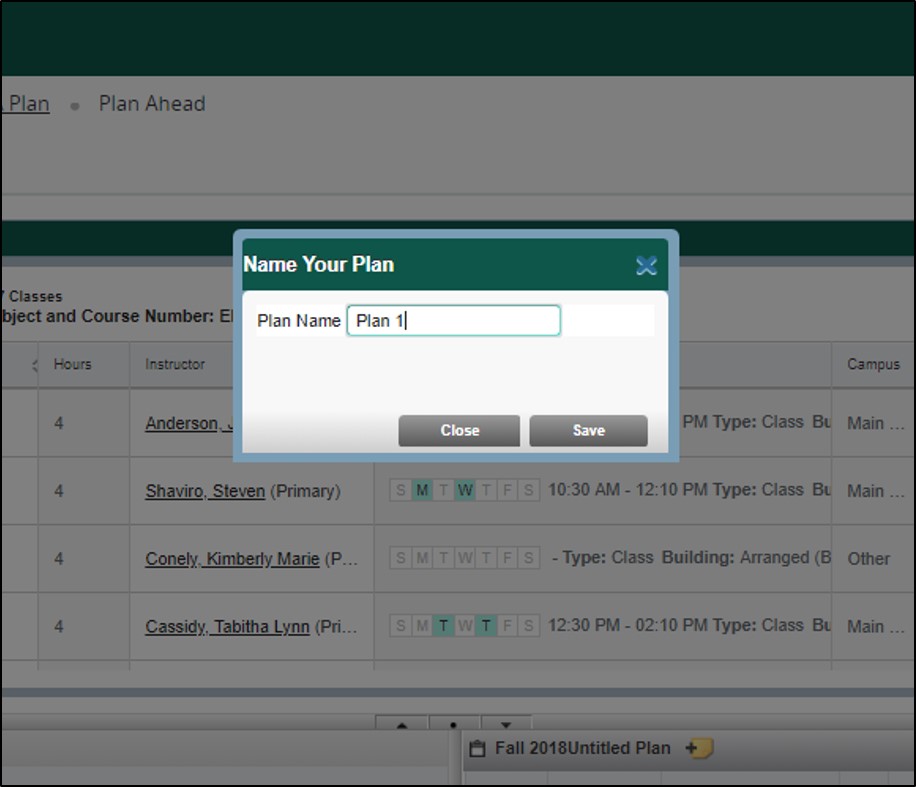
Clicking on the yellow notepad allows you to add notes to yourself (various time commitments, comparisons between this plan vs. another plan, etc.)
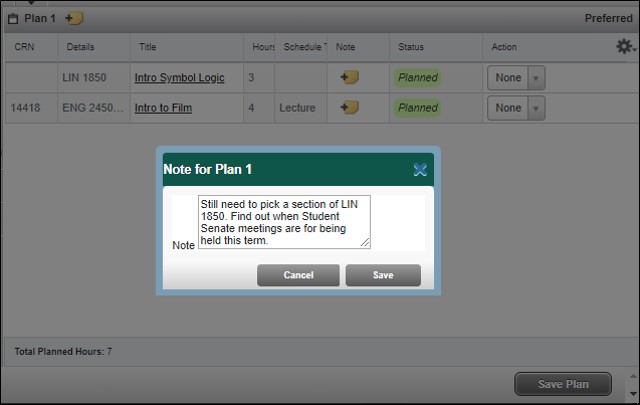
When you come back to "Plan Ahead," you will be able to see the various plans you have created for the term. You will also be able to see plans created for you by an advisor.
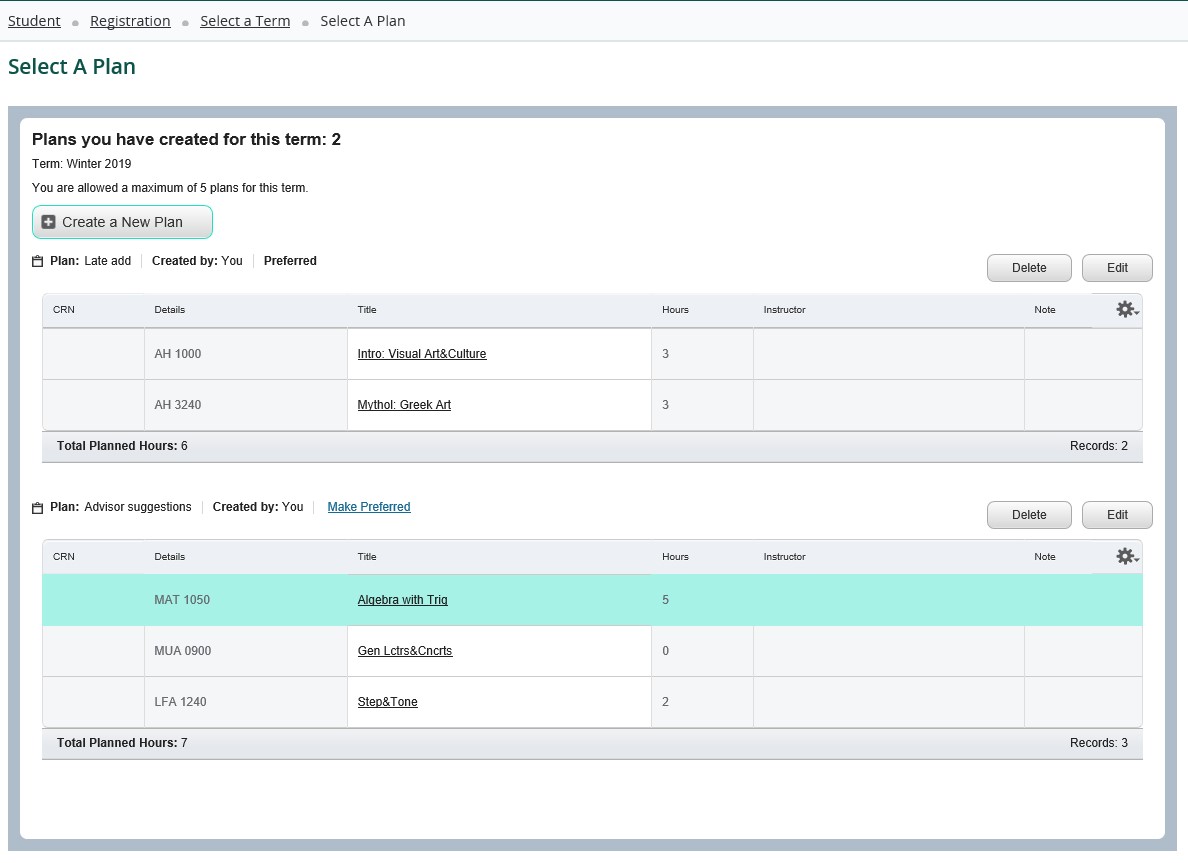
To register from a plan: when you click on "Register for Classes," from the Registration Portal you will now see a "Plans" tab with the "Find Classes" and "Enter CRN" tabs. If your advisor has approved your plan, you'll see it noted.
Click on View Sections to see class availability. You can mix and match from different plans, or search for additional classes.
Click Submit to register.